
SkyCaddie Golf rangefinders have gained impressive following among both amateur and professional golfers worldwide. Their handheld rangefinder devices and golf watches come equipped with a load of useful features to help the player improve their game. This post is a brief account of some common SkyCaddie LX5 troubleshooting issues, problems and FAQs.
SkyCaddie LX5 not charging:
SkyCaddie LX5 watch uses a USB charging cable to draw power. The charging cable has a magnetic connector which sticks on the 4 gold contact points on the back of the watch.

One of the most common reasons for LX5 not charging is due to accumulation of dirt, sweat or grime on the contact points of the watch.
Using a soft and dry cotton towel, gently clean the 4 gold contact points until they are shiny. If this doesn’t do the trick you may need to use some isopropyl alcohol moistened Q tips to clean off the debris.
The second possible cause of LX5 not charging could be a faulty USB charging cable. Try using a different charging cable to see if the watch starts charging. USB charging cables do tend to stop working in case of internal breakage or worn out charging point.
Finally, if none of the above steps seem to work it might be a case of battery failure. Sadly the battery in LX5 is not user replaceable. Opening the watch in an attempt to replace the battery will void the warranty. I strongly suggest contacting SkyCaddie to get support on this issue.
SkyCaddie LX5 not syncing
SkyCaddie LX5 can be synced via WiFi, Bluetooth or desktop using USB cable. Syncing on mobile requires SkyGolf 360 app which can be downloaded from app store. When syncing from desktop you need to log in to MySkyCaddie.com
- If you are having trouble syncing over WiFi, make sure your internet connection is up and running properly.
- Try updating your SkyGolf 360 app from the app store to the latest version.
- Do a soft reset by turning off and turning on the LX5 and retry syncing.
- If you are on a desktop, make sure there isn’t any firewall blocking the software to pair with your watch.
How to activate/register/setup SkyCaddie LX5
SkyCaddie LX5 setup involves 2 main steps :
- Registration
- Activation
Registration:
SkyCaddie LX5 registration can be done via skygolf.com or via SkyGolf 360 app. In both the cases you will need to enter your access code which can be found in Settings > Info > Access Code.
On SkyGolf 360 app,
- Sign up or Login with your username, password and other details.
- On the sync tab, select add device
- Choose LX5 from the list
- Enter the access code of your device and submit
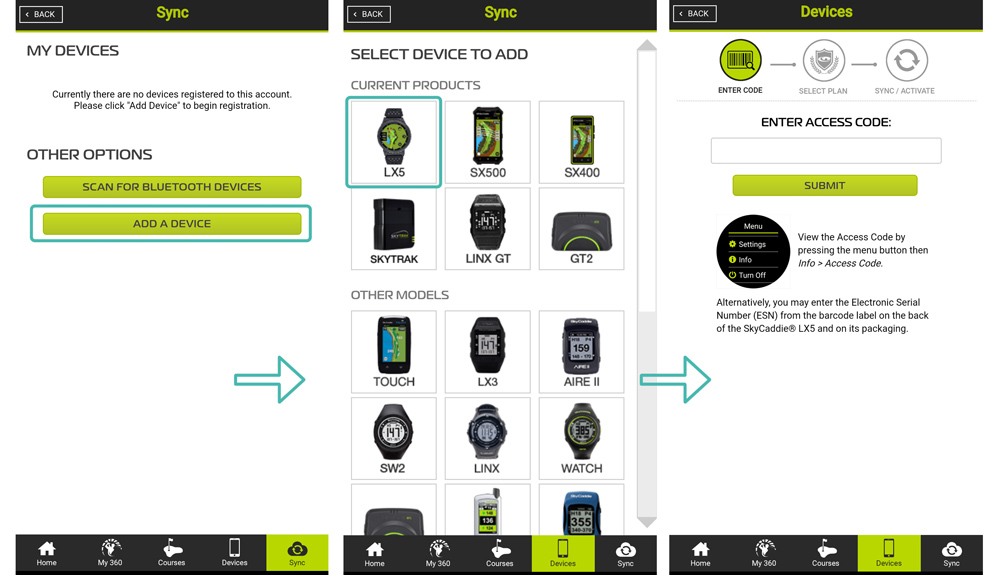
Activation:
Once the registration is complete you can activate and sync your watch via Bluetooth following these steps:
- Press Menu button
- Tap Sync
- Select Bluetooth
- When LX5 displays ready to sync, press sync now button in SkyGolf 360 app on phone.

If you are activating the watch via WiFi, you will have to connect the LX5 to the WiFi network. To do this,
- Press the bottom right button to bring up the menu.
- Select Menu > WiFi > Setup. This will bring up the list of available WiFi networks near you.
- Select your desirable network and enter the network password.
- Once connected use the SkyGolf360 app to sync your LX5

How to disable Auto Dimming in SkyCaddie LX5
SkyCaddie LX5 has screen auto dimming feature to conserve battery. In theory it sounds nice however when on the golf course this feature can actually end up being a hindrance in the game.
A number of LX5 users find the auto dimming feature annoying particularly because of the lack of a longer timeout duration option. You can set the watch to auto dim the screen after 10, 15, 20,or 30 seconds only. To wake up the screen or press the bottom right button which can be frustrating at times.
As of now, sadly there is no option to turn off the auto dim setting or even prolong the timeout duration. On May 26th, 2021, SkyGolf on their official forum stated they are in the process of testing a software update which should hopefully address this issue.
What is Auto Hole Advance and how does it work?
SkyCaddie LX5 auto hole advance automatically detects your position on the course and advances to the next hole after you have played your shot on the current hole.
If for some reason LX5 stops advancing to the next hoe, make sure it is still locked in on the GPS satellites.
Although GPS signals are not blocked by rain, clouds or rough weather, at times it may take longer than normal for device to get a solid GPS lock in some cases.
It is always better to start the SkyCaddie LX5 10 to 15 minutes before starting the game to get a good lock on the GPS satellites.
Make sure you are outdoors with an open view of the sky, not surrounded by any tall buildings or obstructions that may affect the GPS lock.
Sometimes, even with auto hole advance on and good GPS signal, the LX5 watch stops advancing to the next hole. A possible workaround is to turn off auto hole advance for some time and manually advance to the next hole. After a couple of holes, in most cases the watch picks back up your location and continues to auto advance again. Many users prefer to play their game of golf with the auto hole advance feature turned off and manually advance to each hole.
How do I enter my score if I miss a hole?
At every hole the LX5 would ask if you are finished with the current hole. Upon tapping yes it moves on to the next hole without automatically opening the scorecard to log your score for the previous hole.
To enter your score, swipe to the right to bring up the score card screen. Select the previous hole and enter your score. You do not have to physically move back to the previous hole to enter the score.
Does SkyCaddie LX5 require a membership?
Yes and no. SkyCaddie LX5 comes with a 3 year membership plan out of the box. This includes over 35000 manually mapped courses, SkyCaddie’s proprietary Intelli-GreenTechnology and distances to up to 40 TrueGround Targets per hole.
When your 3 year membership is over the watch would display front, middle and back yardages only. Renewing the membership would cost you $49.95.
So although the watch will function without a membership plan but it will offer very limited features. To get the best out of SkyCaddie LX5 a membership plan is must.
Hope this SkyCaddie LX5 troubleshooting guide helped you. Check out our other post on Golfbuddy AIM W10 about how to find and download courses and update device firmware.
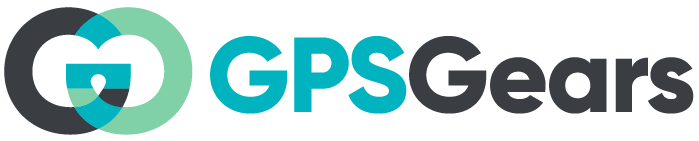
My sky caddie lx5 is no longer charging. I’ve only owned it a little more than a month. It connects fin e with the magnetic adapter, but the watch gets very warm and the charge indicator shows a red battery.
This could most probably be a case of faulty battery. I would suggest contacting Skycaddie customer support for a possible repair/replacement of battery.
can i charge my lx5 watch from my cars 12v charging point
My lx5 touch screen does not work
Are you facing this issue with your watch right out of the box or was there any damage? If its a fresh watch you can claim warranty. However if it was damaged due to rough use you’ll need to contact SkyCaddie for further help.
My sky caddie is 100 charge and will not turn on.
Have you tried hard resetting it?
This is my second lx5c watch they warranted ! The watch always loses its location during a round. Both did the same thing! They been reset and synced several times. All skygolf will do is send another one under warranty,and it will probably do the same. I live in eastern Oklahoma,and have been a skycaddie user for years and never had any issues like this with the hand held units