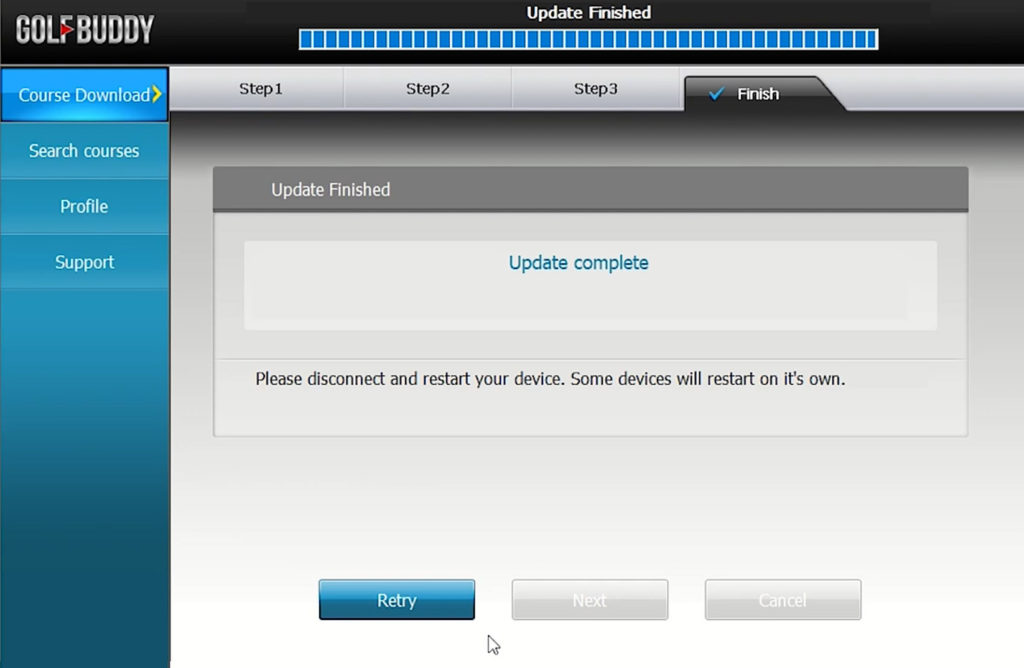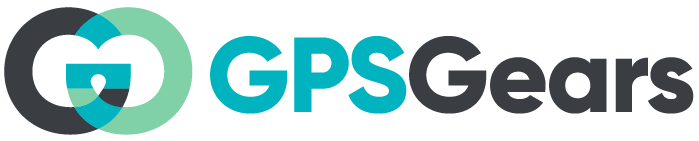If you use a GPS golf rangefinder or golf watch to improve your game, you know how important it is to have an up to date device with the latest course maps. Golf Buddy Aim W10 is one such GPS rangefinder smart watch that comes pre loaded with 40000+ worldwide golf courses. With new golf courses opening and restoration/renovation to existing ones happening all the time, it is necessary to keep your device updated with the latest software and maps from time to time. This post gives a step by step guide on how to update the course maps and firmware on a Golf Buddy Aim W10 smart watch using GB World Course Manager software.
Golf Buddy GB World course manager application allows you to update your device firmware and download the latest courses. The application is available for download on Windows and Mac. There is a separate app called Golf Buddy Smart For mobile platforms like iOS and Android. It allows wireless course update via Bluetooth. You can download Golf Buddy Smart from Google Play Store and Apple App Store.
Step 1: GB World Course Manager Download
Head over to Golf Buddy Support section to download the latest version of GB Course Manager. In this tutorial I will use Golf Buddy GB World manager for Windows desktop to update the firmware and courses on Aim W10 smart watch.
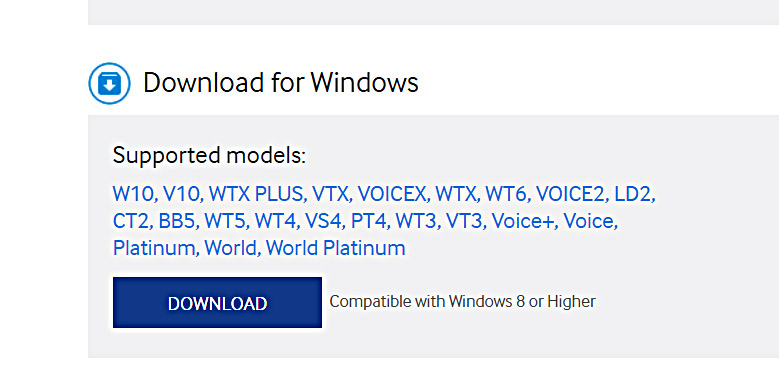
[ GB Course Manager Download Page ]
Once you have downloaded and installed the application, login using your user ID and password. (Or sign up if you don’t have an account)
Step 2: Smartwatch Pairing and Recognition
Plug your Golf Buddy Aim W10 to the computer using the USB cable provided. Make sure the watch is turned on. You may need to tap on ‘Date Sync/Update connection’ on your watch screen to allow pairing the smart watch with the computer. It may take a few minutes for the application to recognize your device.
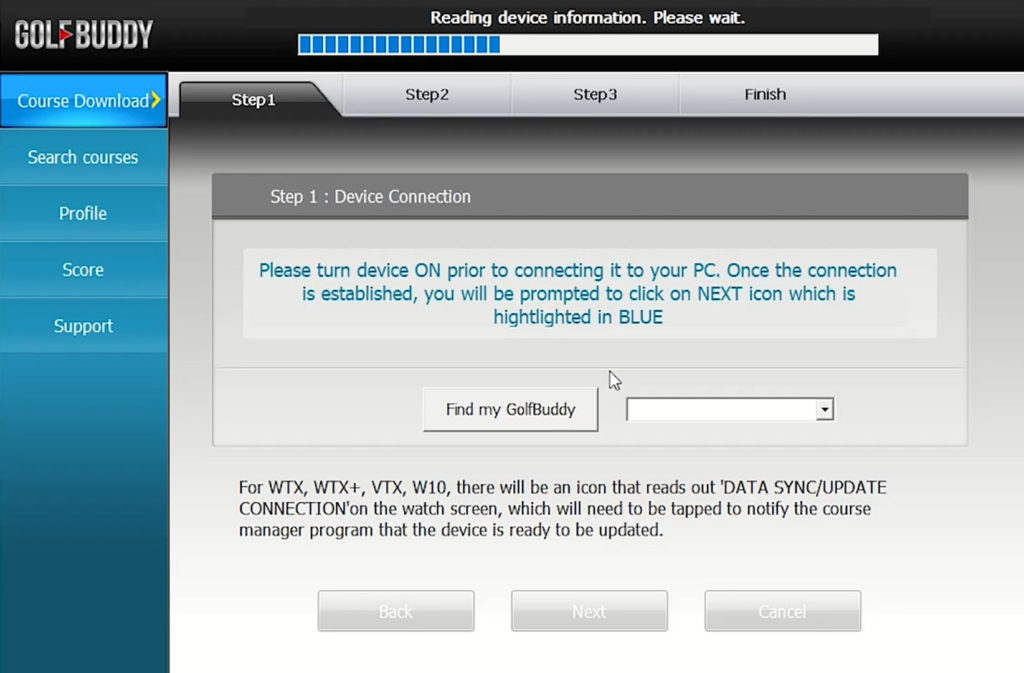
Step 3: Golf Buddy Aim W10 Firmware Update
Please note: Make sure your device is fully charged before proceeding. Updating the firmware may cause irreversible damage to any device if done improperly. Please proceed at your own risk. GPSGears will not be liable for any loss or damages.
Once GB manager recognizes the watch, click next to go firmware update step. If there is a new firmware update available for your Golf Buddy Aim W10 golf watch you will be notified at this step. Click next to continue updating the firmware. Once the firmware update is complete, in the next step you will be allowed to download courses from the database.
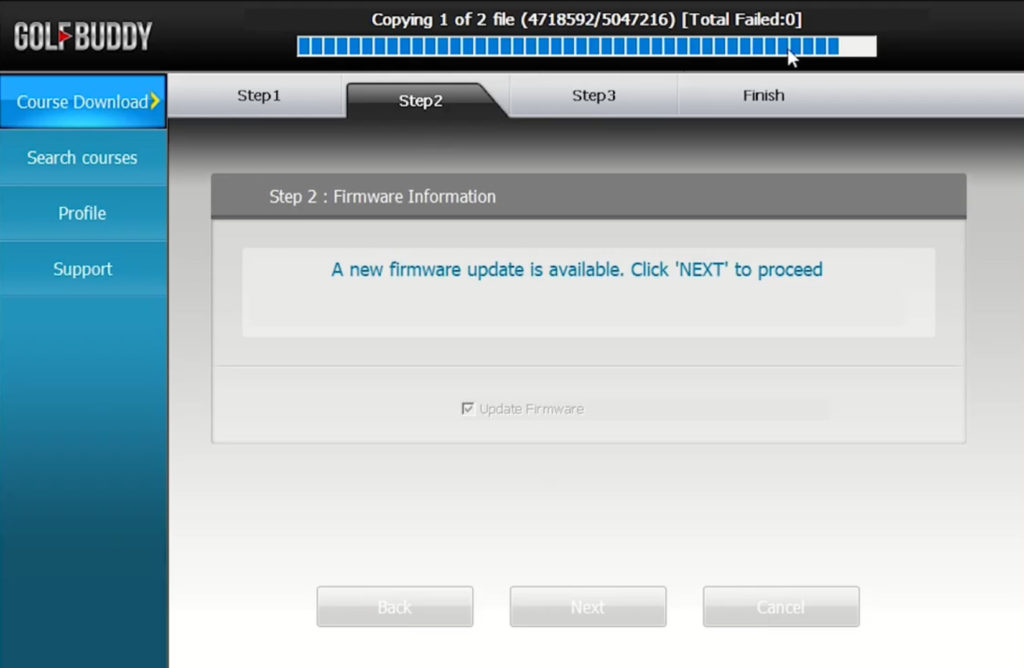
Step 4: Golf Buddy Aim W10 Course Download
There are more than 40000 courses from all around the world in Golf Buddy library. Tick the country and stat you want to download the courses from. If any updates are available for your already downloaded courses, it will show ‘updates available’. Else it will show ‘installed’ in the installation status section.
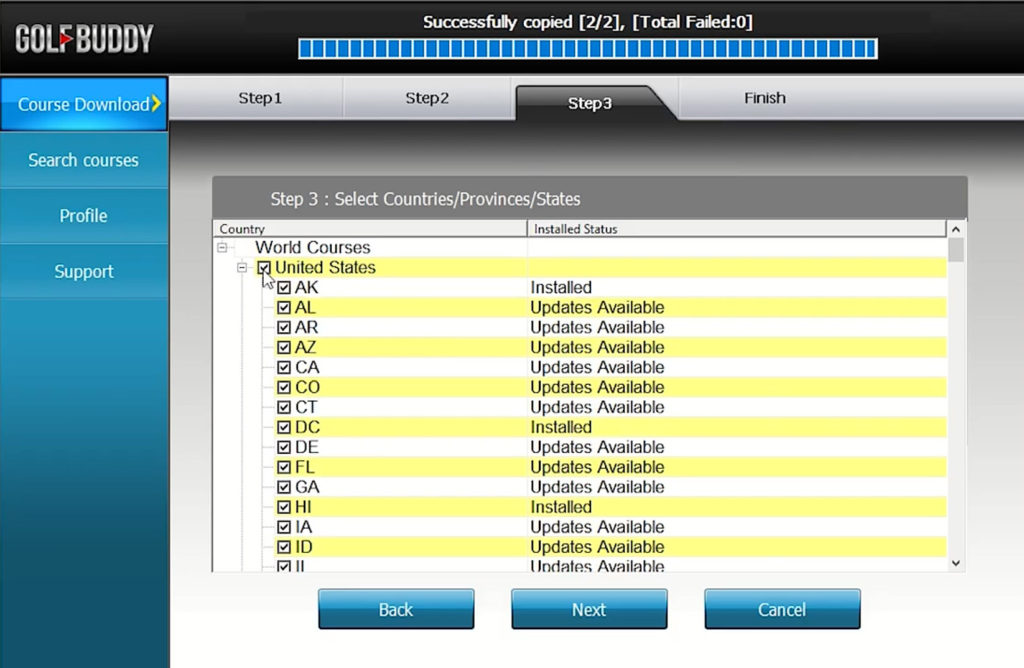
Click next to begin downloading the selected courses. After the update process is complete, disconnect your Aim W10 GPS golf watch and restart it before using again to bring the update in effect.