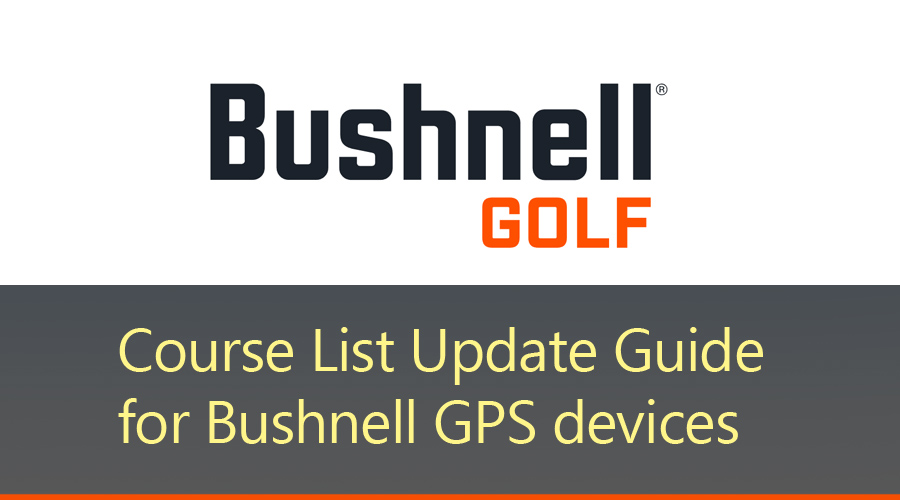
One of the best things about GPS golf devices is that they are updatable. Pretty much all major GPS devices such as golf rangefinders and golf watches offer over the air course updates; enabling golfers to enjoy their game on any course anywhere in the world. This article is a guide on how to update Bushnell golf course list on your GPS device via a computer or smartphone app.
Most GPS golf rangefinders ship preloaded with golf courses. However new courses keep coming up and existing ones keep updating all the time. It’s a good idea to keep updating golf course maps on your GPS golf rangefinder from time to time to stay up to speed.
Like cities, golf courses also evolve with time. According to a research conducted by USGA it was observed that over the years the average area of fairways, greens and bunkers tends to decreases. Due growth of vegetation, shifting moving lines and bunker edging, golf courses undergo significant changes over time. As a result of the gradual changes, golf courses are frequently mapped manually or aerially to make sure all the distances are accurate and up to date.
How to update Bushnell golf course list from website
When performing Bushnell golf course update from its official website, you can either do a single course sync or full database sync. For this you will have to connect your Bushnell GPS device to a computer via USB cable. The courses will be downloaded and transferred from the computer to the device through the sync process.
Full Sync
Installing Sync ApplicationIf you are a new Bushnell user, you will need to register your account at Bushnell.igolf.com
1. Once you have logged in click ‘Device Setup’ from the dashboard.
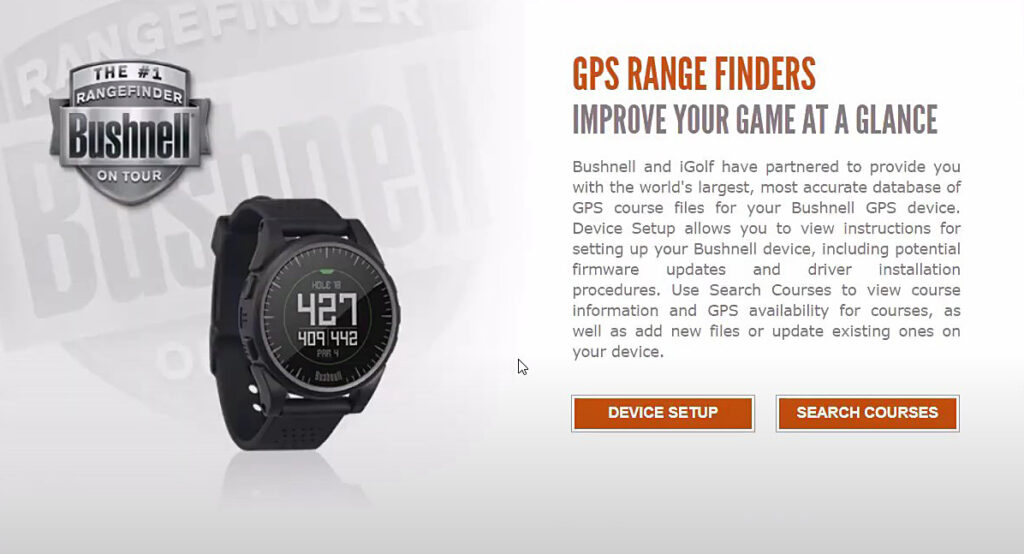
2. To sync your Bushnell GPS device you need to download the installer application which will recognize the plugged in device and download course updates. Click ‘Download Installer’ to continue.
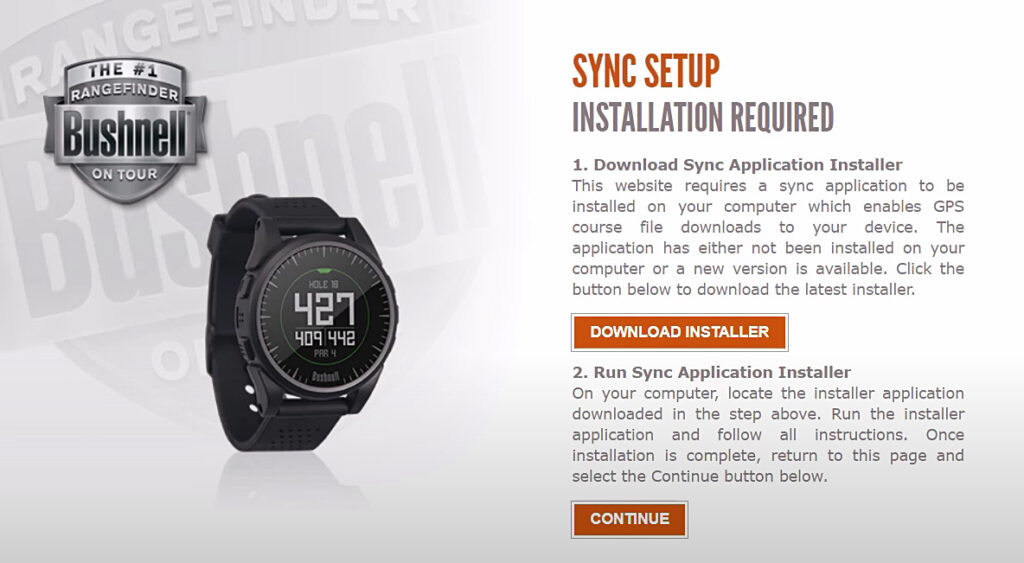
3. Click ‘Install Application’ if you don’t have it already installed on your computer. Otherwise click ‘Launch Application’.
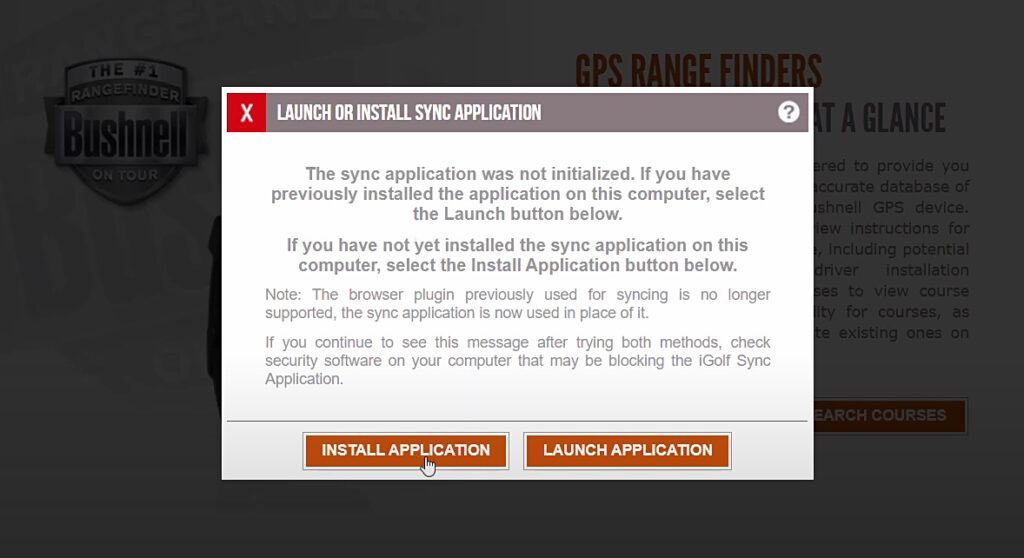
4. Click Download Installer on the next screen. Open the downloaded installer and finish the setup by following the onscreen instructions.
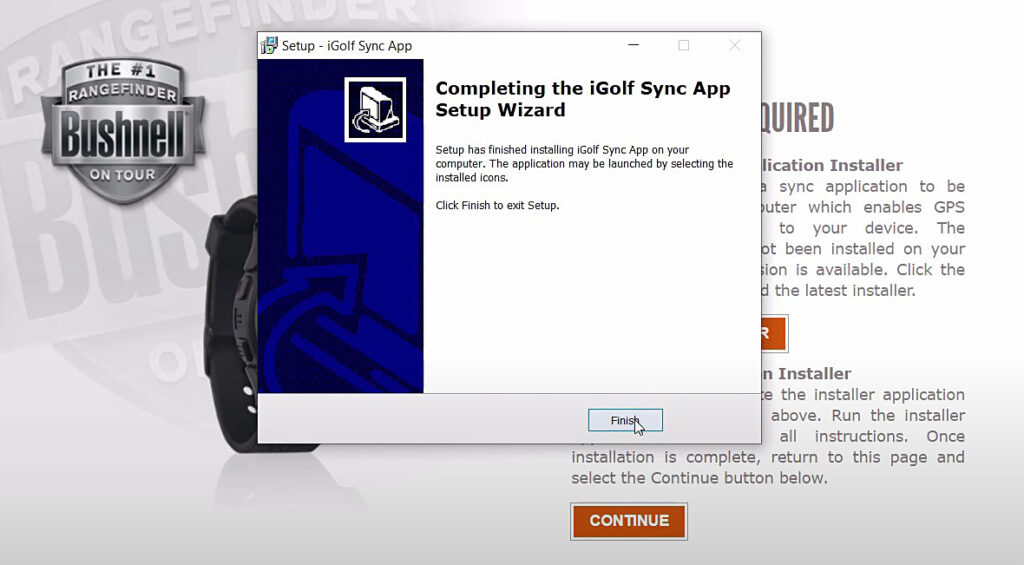
5. Go back to the Sync setup page and click Continue and connect your Bushnell device to the computer via USB cable.
Syncing
1. Once you have the device connected symbol on the page click Sync device to start the update process. This process may take up to 15-30 minutes to complete.
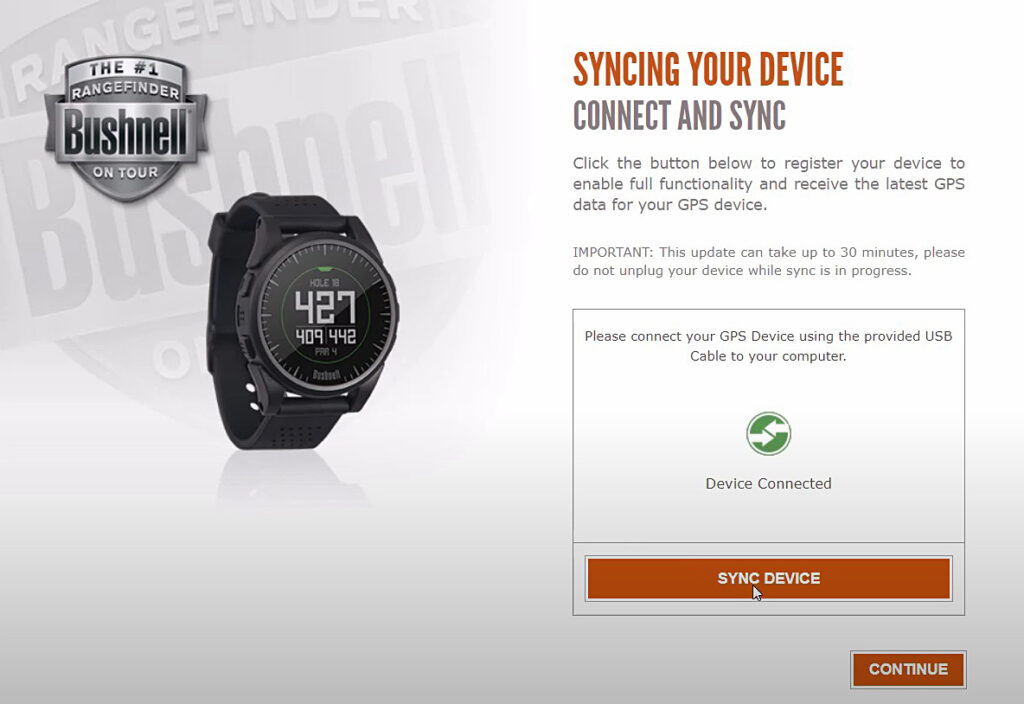
2. Disconnect your device and perform a hard reset after the sync is complete
Single Course Sync
1. If you are a new user you will need to first install the sync application. Follow steps 1 through 5 of installing sync application above.
2. If you have an account on Bushnell, login and click ‘Search Courses’ on the first page. The sync application will initialize and a course search map page will open up.
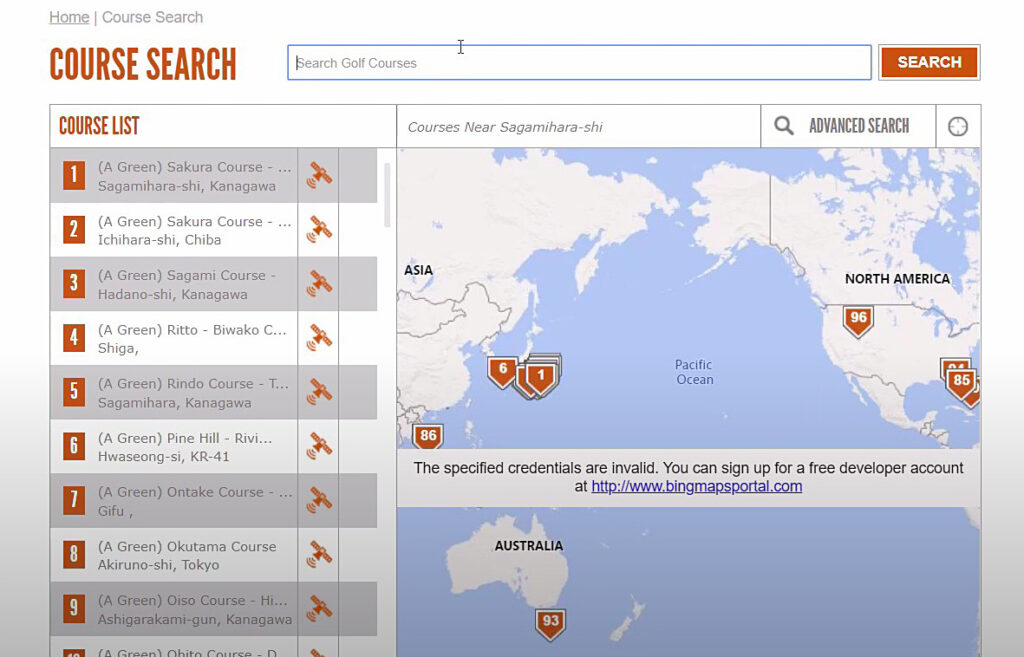
3. This course search map page has a comprehensive list of all the golf courses stored in Bushnell database. You can look for any particular course using the search bar at the top of the page.
4. Select the course you want to sync. Make sure your Bushnell device is connected to the computer via USB cable.
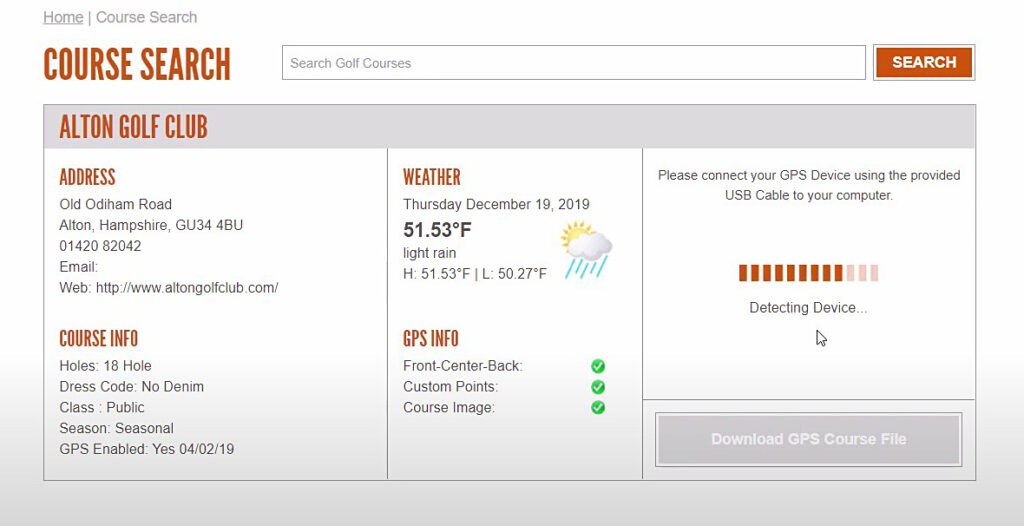
5. Click ‘Download GPS course file’. You will be notified when the course download is complete. You can now either keep the device connected or download more courses.
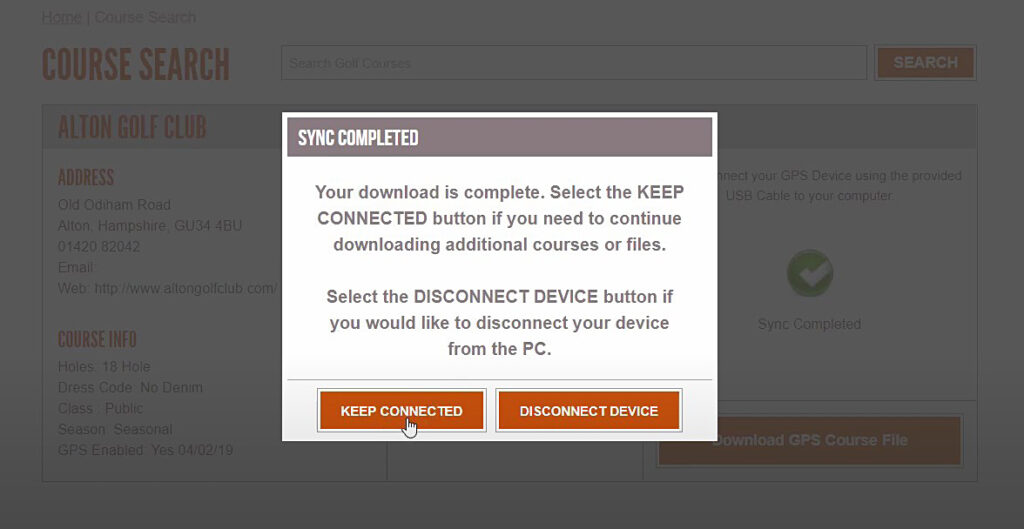
How to update Bushnell golf course via smartphone app
Another way to perform course updates is through Bushnell app on your smartphone.
This method is only applicable for devices which can be paired to the smarphone via Bluetooth.
- Install the Bushnell Golf Moblie App from Google Play Store or Apple App Store on your phone.
- Register your device by selecting the correct model and entering its serial number.
- Before you can start golf course update you must pair your device via Bluetooth.
- Enable Bluetooth discovery mode in app by going to :
My Device > Device Setup > Menu > Bluetooth > Enable
- Next turn on Bluetooth on your Bushnell device to be paired.
- During the pairing process a 6 digit password has to be entered which is displayed on the device screen.
- Once successfully paired go to: My Device > Update golf course.
- Enter the name of golf course and select from the list of search results to begin course update.
- This process should hardly take more than 20 seconds.
Hope this step by step Bushnell GPS course map update process helped you. If you have any questions or comments, please share them below.
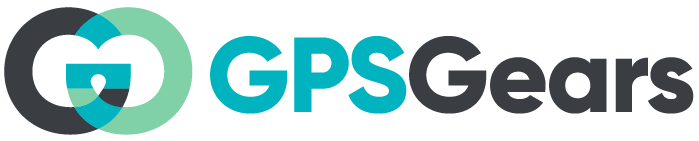
Hi I have updated an individual course via bluetooth but how do you update all courses at once plus download latest firmware
Many thanks
Hi John,
Performing a full sync would install the latest firmware an all the courses available on your device. Follow the first part of the guide and use the sync device option to perform the full update.